Trick to Disable the Search History Display in Windows7
Windows 7 automatically saves all the recent searches done by the users. Some people are annoyed by this feature as the last three searches become visible under the search box as you start typing in it. If the computer is shared by others, you might not want others to see your past searches. There is a way in which you can disable search history display in Windows 7. However, you cannot disable search history display in Windows 7 Home editions. This is due to the fact that you need to utilize the Group Policy Editor for achieving this goal and it is not available in the Home versions.
Follow these steps to disable search history display in Windows 7:
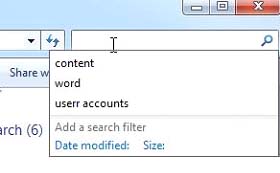
- Enter gpedit.msc in the search box of the Start menu. Press Enter. This will open the Local Group Policy Editor.
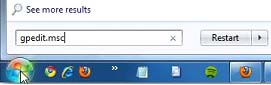
- Scroll down to User Configuration \ Administrative Templates \ Windows Components \ Windows Explorer.
- Double-click on Turn off display of recent search entries in the Windows Explorer search box on the right hand side of the dialog box.
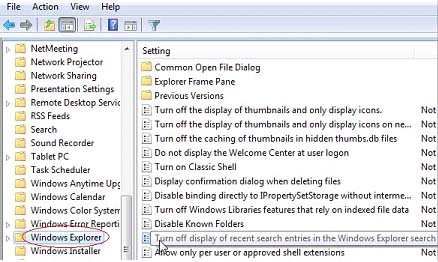
- Select Enabled and click on the Apply button.
- Click on the OK button.
- Close out of the Group Policy Editor.
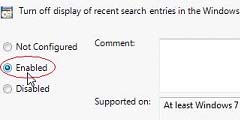
- Thats it, there Continues to not to display the recent search history as you start typing into the search box.
Below is the Screenshot.
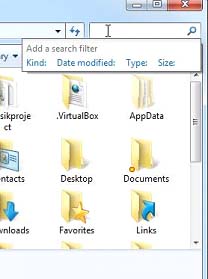
Category: Operating Systems, Tips, Windows7 Tricks
Hey! I realize this is somewhat off-topic however I had to ask.
Does managing a well-established blog like yours take a large amount of work?
I'm completely new to blogging but I do write in my diary daily. I'd like to start a blog so I can share
my own experience and views online. Please let me know if you have any kind of recommendations
or tips for brand new aspiring bloggers. Thankyou!
Here is my web site search engine optimization search