Steps To Create an VPN Connection in Windows XP
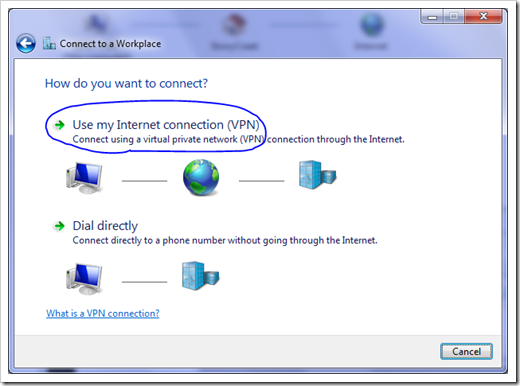
This Below Tutorial will help to Connect Virtual Private Network in Windows Operating System :
- Open the Network Connections option in Control Panel. A list of existing dial-up and LAN connections will appear.
- Choose the 'Create a new connection' option from the left-hand side of the window. First click Next to begin the wizard, then choose the 'Connect to the network at my workplace' item from the list and click Next.
- On the Network Connection page of the wizard, choose the 'Virtual Private Network connection' option and click Next.
- Here type a name for the new VPN connection in the 'Company Name' field and click Next.
- Choose an option on the 'Public Network' screen and click Next. The default option, 'Automatically dial this initial connection' can be used if the VPN connection will always be initiated when the computer is not already connected to the Internet. Otherwise, choose the 'Do not dial the initial connection' option. This option requires that the public Internet connection be established first, before this new VPN connection will be initiated.
- Enter the IP address of the VPN remote access server to connect to, and click Next.
- Choose an option on the "Connection Availability" screen and click Next. The default option, 'My Use Only,' ensures that Windows will make this new connection available only to the currently logged on user. Otherwise, choose the 'Anyone's use' option.
- And the Final Step Click Finish to complete the wizard.
Category: How-To, Operating Systems, Recent, Reviews
0 comments